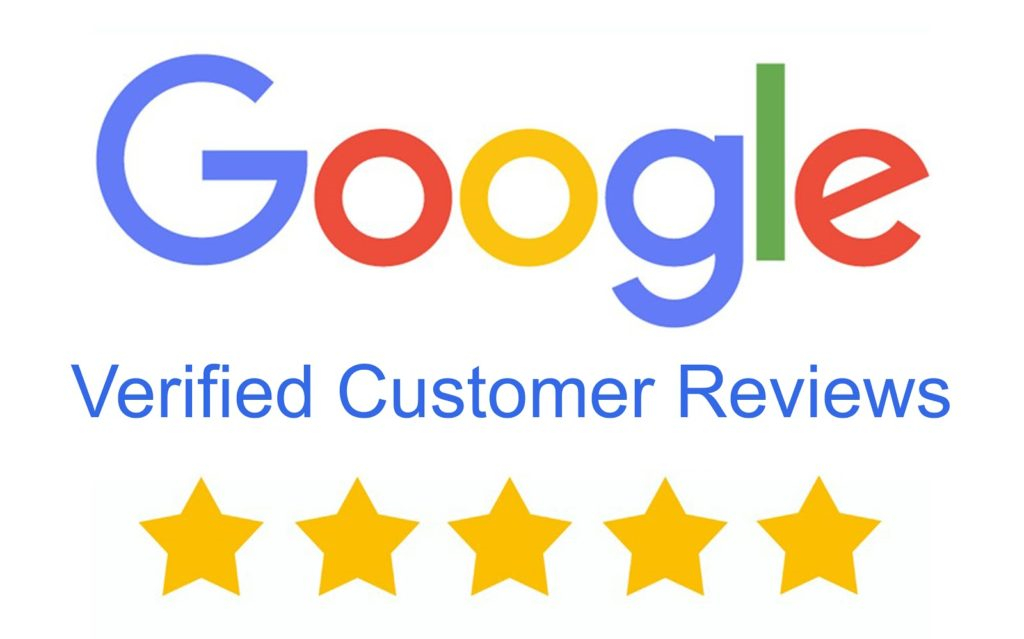How to Use the CCTV Kit Builder
Okay, using the Custom Kit Builder, first you go to our site. Under, How to, you'll find Custom Kit Builder. Just click on that and let's open it up to the full screen. And there's some sales stuff here that you can read and it's worthwhile so that you understand it fully, and you understand what other people are seeing. But let's get started. Let's do a design.
So first we get started, and you can choose between Home or Business. We're going to do a home system. Okay now, this section here is really for education. This is more as if someone hasn't used a system before and wants to know more about housing. This tells you about the housing. If you come up here and you're curious about lenses, then you can read this, if you want to understand night vision or resolution. But it helps people who haven't used this before understand the different options. Since you've already gone through this course, you already know all this.
Let's go on to next. Now here you can choose between Cyber Secure and ProVue. Now we're doing a home, and then you've got more information here on the differences between the two. But we're going to use ProVue for this system. And then you just get right into the camera. So let's say we're doing a three-camera system. Let's say a four-camera system for a house. Let's keep it simple. First, you just pick the first camera you're starting with and we know, okay, it's going to be a dome camera. The target point for this first camera is under 60 feet. And let's say that the soffit is dark.
So the first thing we want to do is name the camera. Let's say Driveway. Okay? And then let's select the PRO90D-4KG, black as that camera. There's our first camera. Now let's go again and let's select the second camera. Maybe they've got a long-range one and they want to be able to see down the road always. We're trying to capture plates. This is my favorite camera for capturing plates because of the incredible zoom. I'm going to put a Pro240MZ in there. I forgot to name it. So I can come up here and I can name it as a Street camera.
Let's add two more cameras. And let's say they're just around the back of the house and they're going to be under 60 feet. We don't need anything fancy. Let's say we can even use 3K unless you use two of the Pro60VB. You can jump between resolutions here as well. You can also look for manual zoom. If there's a manual zoom camera, you can use that or a motorized zoom. So all the options are right here on selecting the camera. And let's just call this Backyard. We're going to go ahead and use the 3K camera and we're going to do the Pro60. There we go. Now we've got to add one more because we're doing a fourth. And so let's do another Pro60. And again, I forgot to name it. So let's go Backyard number two. Those are the four cameras I want to put in the system, so I click next.
Now it knows that you've got four cameras in there. So it knows you can use a four-camera Pro. It's recommending this one. But remember what we're talking about, we always talk about wanting room to grow. So usually we recommend going to an 8 Channel NVR. We're going to select that unit right there and we'll go to next.
Now we've got to figure out the hard drives. Now we know we have four cameras, which is already populated and for a week of storage continuously. Let's say we want to do it for 4K, and we're going to go 20 frames a second. That's pretty reasonable for recording. It recommends that we have a four-terabyte hard drive based on this information. We're going to add that to the cart. You can change it and you can add more.
Now, there are options for cables. Maybe the customer's going to provide their own. Maybe they want self-made, they want to make their own. But let's say let's make pre-made cables for this customer. We're going to go next. And the first thing is the cable from the video recorder to the internet modem, it's usually a five-foot cable because the video recorder is next to the internet modem usually. But you can change the distance here. But let's add one for that. Let's go to our first camera here. This is our driveway camera. The cable can be indoors because we're running the cable through the attic, let's say. And let's say that it's 25 feet from the video recorder. We've just got that cable figured out for that one.
Let's say that this camera here is outdoors and we've got to go 100 feet with that, we can just add that cable. First, for the backyard camera here, the cable can be indoors. And let's say it's 75 feet. Then the last cable can be indoors. Well, because it's going through the attic, but maybe we need a 100-foot on that. Okay, now we've got the cables all figured out for these cameras, we go to next.
Now, we can put other things in. For example, if we wanted to put a monitor in for the client, we can go ahead and add that in. We can select mounts. Now, there'll be a better population here for mounts here in the next day or two. But for each camera, you can add a mount whatever you want to add. Once you're here if they need mounts, then you go to the next one.
Now this is the installation part, and let's say yeah, maybe they wanted installation, or maybe they want a price for the installation. You can add that into the system as well and it'll break it out as a line item. Let's go ahead and add that in, or you can just click, the customers will be installing it themselves. We click next, and now it's saying that we can continue reviewing the system or we can proceed to purchase a quote. We want to quote this. So we're going to click on that. Now, it takes that entire design, it packages it, and puts it into the shopping cart with all the free stuff, everything that's going on. That's everything that you need. Now, you can either go ahead and check out right now, but that's not what we want to do.
You've just done this custom design for a client. We want to email them the quote. So put their name in. If they're a company, put that in there, put their email in. Their phone number, the best time to call, and anything like that. This helps us if we know how they will contact us, whether it was a phone call or an email and what time zone they're in. This stuff here you can fill it out if you want to, and you don't have to. But the important thing here is you've created this design or this quote. Now we need to attach you to the quote.
Here you go to select representatives and let's say that you're a rep in California. And you can click California, and then it lists the reps that are available in California. So let's say that you're Keaton Booby. That's it. You can put notes in here that will show up on the quote. If you want to describe something in detail, you can just type it in here.
When you're all complete with that, you click Get a quote. Give it a second. It has to think about it and get it done. Now it says your quote has been sent to Mac at Backstreet Surveillance, and you click OK. Now, that same email quote has been sent to you as the designer. So you are to click on the link on that email and download the PDF file so that you can review it and save it for later when questions might come up.
Keep in mind the sale cycle can be from a few days to several months, and sometimes I have people call up and go, "Hey, we're ready to go." I'm like, "I barely remember who you are. Let me pull up the quote and whatnot and let me refresh my memory." So always keep the quotes and things like that. Now we'll have them on file too. And your sales rep, if you can't find one, or if you need any help doing a quote, or placing the order with one of your quotes, you're not sure how to do anything, your sales rep's the key. That is their job. They are compensated to support you, and their goal is your success. So use them because they're a good tool.