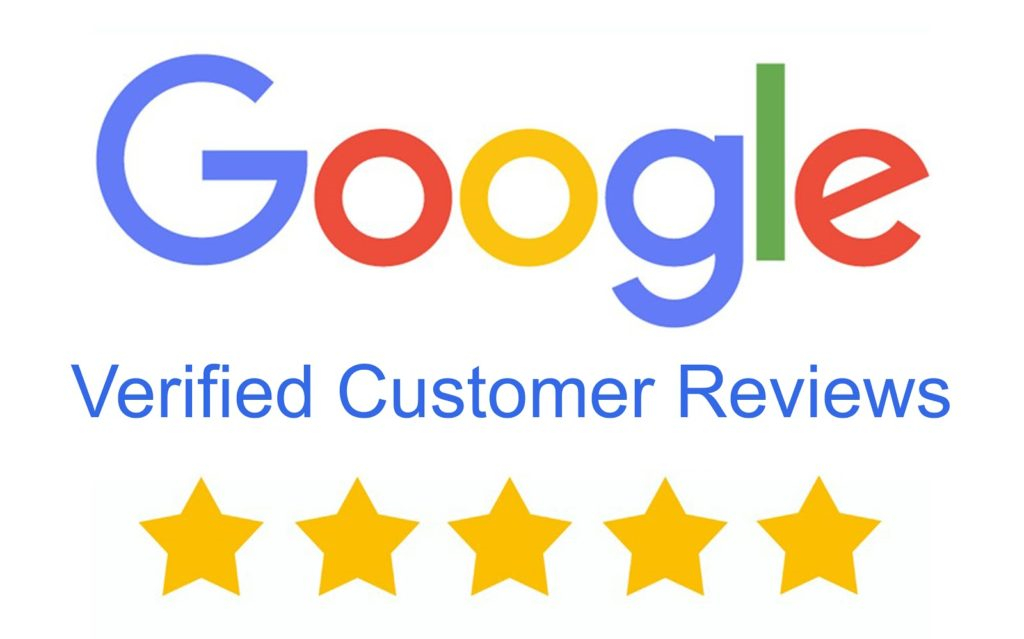Cyber-Secure Client Software Two Way Audio
(00:00):
You're using your computer to do two-way audio, either listening or talking through the camera. There's an option here for that. You can select the two-way audio option, select the camera that has two-way audio, and then from there you've got your Talk button down here that you can click on that either start or stop the two-way audio. We've got some sliders down here. This speaker icon controls how loud you'll be able to hear people, and the microphone determines how loud they'll be able to hear you through the camera. In order to use two-way audio, you will need a microphone connected to the computer. It may be easier to use your cell phone for two-way audio, but the option is here if you do use the video management software to support that.
(00:41)
Additionally, when you're on the live view page, you can access both of these options. The speaker down here will let you listen, and the microphone will let you talk. If you access it through the live view, it's only going to let you do one or the other. So if you're looking to listen and talk at the same time, it's recommended that you go to Control Panel and Audio to do your two-way audio.