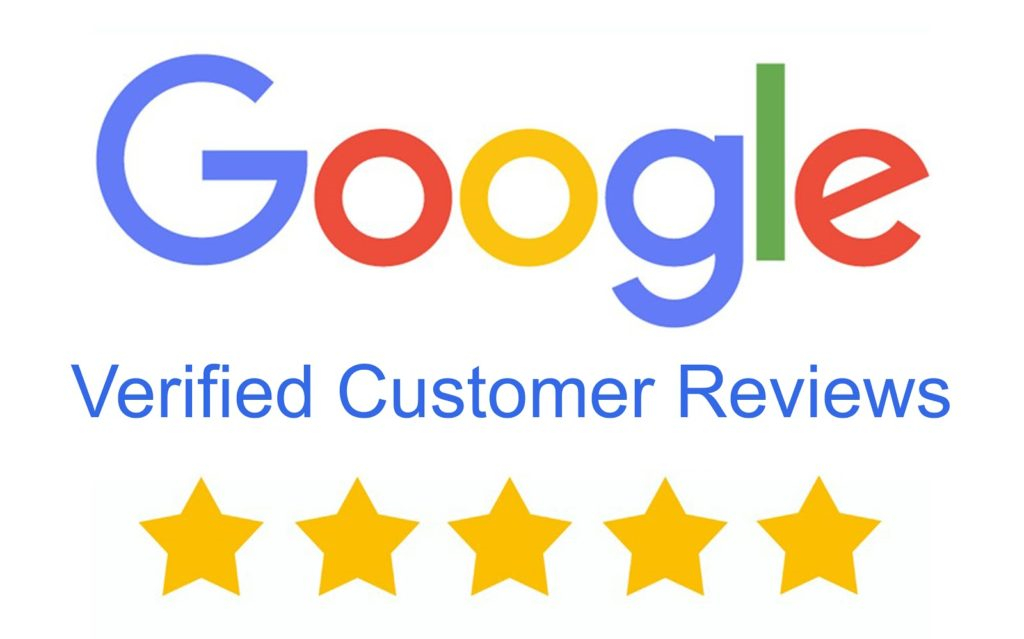How to Use the CCTV System Designer
Okay. Let's do a design for that office building that we were at the other day. So you go to our website and you go to how to, and you click on System Designer. That opens up this window here and takes you to the designer. And click Get Started. And we're going to do a new design here and we're going to enter an address. And the name of the company is Focus Financial Group in Salt Lake City, even though I don't spell very well.
Okay. So there we are. And this is the building that we were looking at and so we want to kind of move it around a little bit and let's get rid of that. And so now we can see everything we need to. So let's start the design. Now I've used my site survey form and so I'm going to select my cameras now. And based on my site survey form, I'm going to select Pro90Ds for the front of the building. And I'm going to put one right here.
It's going to mount right at that location to cover the front door area here. And the Pro90D has a 3.6-millimeter lens. So it's going to see clearly down this area, it's going to open up at 90 degrees. And we can just kind of pull, the effective field of view of the camera is going to be basically that area there. So let's change that to green just to make it look a little nicer.
And we're going to say that's a Pro90D. Now I'm going to put another Pro-90D over on the corner here. This was that side where the customer was having some vandalism on that wall. So we're going to locate another Pro90D on that wall right there and we're going to bring it out this way. And this will give it its effective field of view here.
And we're just guesstimating the field of view. The camera will see past the 60 feet that a wide-angle lens does, but we're just going to estimate the effective field of view. I know for sure that this is within 60 feet and we're going to have facial ID everywhere in this area, so I'm not worried about it. Same thing with this camera. I know you're going to have a facial ID up and down the walk here.
You're going to get a lot of stuff into the street. If there was an accident right here, both cameras would record it, but we're not going to really claim this area out here because the customer's not worried about it. And we want to be conservative on where we want the cameras to view. Let's change that to a nice looking, let's go yellow.
Okay, now on the back corner here is where this is where we wanted a zoom lens because this is their entry area here and they wanted to get plates and identify people pulling into this parking area here. And so with that, we're going to use a Pro90MZ. And we're going to put that right there. Now and we're going to mount that on the inside corner. We'll rotate the field of view here a little bit.
Now we know that that thing can actually open up at 90 degrees like that, but it can also zoom in. So what we can say is we can cover all of this area here with this camera just fine like that with this Pro90D. And I'm just going to turn it green so it looks nice with the rest of them. But the thing that we're going to do here is I'm going to add a line and I'm just going to add a line from this location out to the target point, that location right there.
So now I can explain to the customer, "Look, this camera has a wide-angle lens. You'll be able to sit right from the video recorder or from your phone and you'll be able to zoom the camera in or out. But you can zoom it in. If you really just want to target this area and you're not getting plates and details that you need, all you have to do is zoom the camera in a little bit and you'll hit this target point right here." So it's really that simple.
Now, I could take the label here and leave it there. I can add the video recorder in as well. I can click on that and say, "Okay, we're going to put the video recorder over here in an electrical room." Now I'm not really sure where the video recorder is going in this building because we weren't able to get in, but I'll just leave the video recorder in the middle so the customer understands the video recorder's going to be in the building.
That's a basic design for that system right there. It's really short, simple, and easy. I can now come down, I can archive this, which saves the design into a file so I can reload it later. But I'm not going to do that right now because we're in pretty good shape here. So I'm just going to save the design. And when that opens up, it has the design address and I've got the, there we go, Focus Financial Group, Salt Lake City.
I can just put Focus Financial. I can include the camera list off to the side, and I can also have it download the specification sheets for the design. And then I come along here and we're going to want to select the sales rep who designed it. And then I can put any comments on the design as well, whatever it might be. You can just type it in there. And then you save the design. Now that generates the graphic, which shows up right here.
So now I can minimize this and I can just show you the graphic it downloaded to my homepage. And it landed with the spec sheet for the Pro90D. So now if I open this up, This is the document that I can now send the customer. So it's got their information here, it's got the camera locations, it shows their fields of view here, and it shows my contact information.
So there's the system design that I can use to generate my line-item quote. Now let's do one more. Let's do a residential one and let's use that rental property, that home that we were at a few days ago. And let's, we designed that and walked around and did it, but let's go through and let's design a system for that. Again, this is a new design. We'll enter the address here.
Here you can see that Google Maps still has just a construction site right here. So we can't actually use Google Maps for this design, but we can certainly go back and we can grab it from Google Earth and import it in. So let's show you how to do that. I'm going to go back and we're going to start over. So I'm going to close this.
And what we want to do now is we want to pull up, we'll pull up the address here and there we are here. Now you'll see Google Earth does have that home built and shows the latest image of it. So we'll zoom into that and we'll kind of pull it over here and we'll just do a screenshot of that and we'll save that. Then we're going to open up paint and we're just going to make a still frame image of Google Earth on there.
And usually Google Maps is just fine and sometimes a little better than Google Earth in some ways. But when you run into a situation where you're not seeing the graphic you want and you just pull it into the paint, you save it. So now we've gone to Google Earth, we've saved it. Now we're coming back to the design and let's go to the how-to system designer.
Let's start the design. And it's a new design. We're going to import the image. We're going to choose the image. We're going to come down here to design. We're going to open that, and we'll start the design. So now we've got the design. We're going to use Pro90Ds on the corner here. So this camera here is going to go here. And its field of view is going to be 90 degrees.
And we know it's going to cover that entire area there, no problem at all. So this is the one just for the driveway area. And then that takes care of that and that Pro90D is there. Let's turn that one to blue. Now we wanted a porch cam for two-way communication, and so we got a nice little porch camera right here. We're going to take that and we're going to swivel it around so it's showing that it's up under the porch.
And we're just going to show its field of view. It's really pretty short. It's just dealing with the porch. So it's going to see this way. Now the porch, from standing on the porch, I know for a fact this camera will continue on and provide coverage. Let's do that in that area there, no problem at all. So there's the porch cam.
Let's change this one to an orange, and that takes care of that camera there. Now we're back to the Pro90Ds for the rest of the home. And we talked about putting one right here because we wanted to cover this area here. Again, it's a 90-degree angle, so we're just overlaying the fields of view on what we know it's going to cover. And there is an accurate field of view for that camera right there. Now let's give that a yellow.
Okay, now around the back, we also had, we have some wind wells right here, and we wanted to put a camera on that inside corner there. I'm going to rotate this around. And half the reason was we wanted to cover this hillside because we know that people can easily come up over the walkway there right into the backyard from the street. And the client definitely wanted to be able to cover that stuff, make sure it didn't happen.
So we put one there. We've got the same problem over here on this inside. There's a window well right here. So again, we're going to take this field of view here and it's going to do something to, well, it will do effectively this field of view right here. Okay. And then that takes care of that one. Now but the problem was, is this patio right here and the window wells, we couldn't get it done with two cameras, so we had to add one more.
So I'm going to take one more Pro90D. I'm going to tuck it up under the patio area there, and I'm going to indicate that it covers the patio. There are entry doors. They have an entry door here and one here. So we don't want to leave those uncovered. So we're going to take that camera in. And its intended coverage is everything that we're indicating here.
It'll see up the hillside, it'll finish the coverage on the hillside. It'll do all of that, but its real main focus is right here under the patio because there's a door right here and a door right here. Okay. Now there's one more camera that we had, and that's this blind spot along here. There are some window wells here that we want to cover.
So we put one more camera right here. And we can show that its effective field of view is really just going to be down this small sliver right here. And when you're doing small slivers like that, when I'm laying this out, there's actually a program setting in the software where you can turn it to corridor mode and it actually flips the image so that you see long instead of wide.
And that's going to be a benefit right here because we want to cover this whole thing with one camera. And just by flipping this particular camera to corridor mode in the MVR, it will do exactly what we just talked about here. And then you can play with the colors and you can bring cameras up to the top. Let's see, scale, flip, rotate and send to the front. You can bring cameras up front and things like that so that your design is more visually pleasing to the eye.
And we know that on that one, the NVR was going to go into the office, which was located right there. That's a design. Now we want to save it and design the address. We just type in the address, we name the customer, Randall. We want to add the camera list. Let's add the specifications. Select the salesman so that we know who generated it, and all your contact information is on there.
And then you just simply save the design. And then there is the finished design with the cameras here. And that's residential. And again, we have that saved to our desktop. And usually, what I like to do, is have a file that says customer quotes. I'm going to create one more file here for each particular customer. So I'm going to call this one Focus Financial.
Then I'm going to take their design and put that into their file. And then when I do the quote, I'll take their quote and put it into the file, and then I take the file and I put it into my customer files. Now if I ever need to reference it later, I just click it up and under their name, I can find the customer. I can go to the apps and find Focus Financial right there. And here's my design.