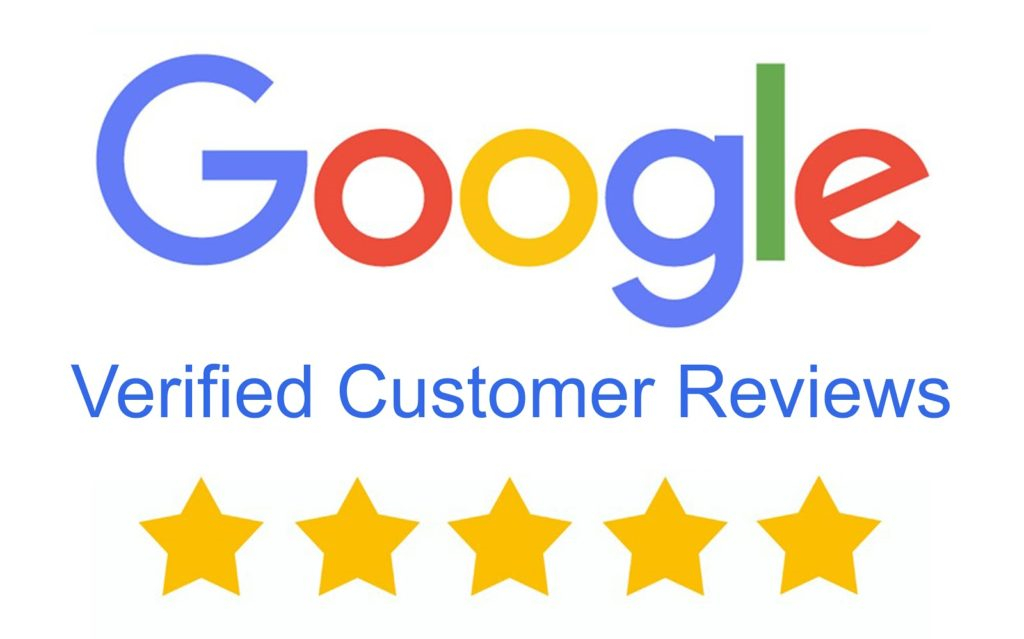Cyber-Secure NVR Common Options
(00:04):
Today we're going to be looking at some of the common options here on your Cyber Secure NVR. If you right-click, you'll get this little contacts menu. This gives you a lot of options that aren't really in-depth but are commonly used. Common menu, the NVR will learn which menu options that you're going to most often, and it'll put those three options there for you. So it might be a camera, network config, and backup, but as you use the system, that will change to the three most commonly used items. The single window is how you change the camera from four windows to just a single window. Multi-window is how you would show multiple cameras here on the same window, up to 16.
(00:47)
Corridor mode is if you have cameras that are in corridor mode, then you can use that to specify. Maybe you just want one in the corridor in the middle here and the rest not, or if you want them all in corridor mode, you can do it that way as well. So corridor is only used if you have cameras in the corridor mode. And for more information on the corridor mode, you can see our video on that function as well.
(01:12)
So main and auxiliary monitor. This will switch between the main monitor connected, like for example, the monitor connected to HDMI 1 and the auxiliary monitor connected to HDMI 2. There are some additional options with that that we will go over in this video as well as for specific programming on each monitor. But this will change between the two and give one control over the other. But if there's not an auxiliary monitor connected, then that button doesn't do anything for you.
(01:40)
Playback is where we review recorded footage on the system. Preview mode is a way that they can add the VCA functions to the live view screen. So if we're on a multi-window and we change the preview mode to smart, you'll see on the right-hand side, similar to the [inaudible 00:01:58] system, any smart event that occurs, it'll keep a log of it on the right-hand side. So you can see in real-time if it's capturing faces, if it's crossing lines that have been drawn, or if it's a PTZ with auto tracking, you can see an auto-tracking event occur. So that would be if you want to look at the smart events happening in real-time instead of later on in playback.
(02:20)
VCA search takes you to the smart search on playback. Output mode. There are a couple of different options here between colors, bright, vivid, soft, and standard. You can change that as needed according to what kind of monitor you have and which one looks the best for you. The manual is how you start manual recording. So if you have cameras that aren't recording according to a schedule, you can manually turn those recordings on or off. Typically, that is used to save space on the hard drive, or if people are using the system in a reactive manner, a proactive system will record according to the schedule. If we click on the camera window here, we also get some options.
(03:05)
The first option is a PTZ control, so you can select your PTZ with that. Then we've got a manual record and snapshot, these two. One is a snapshot. One is a record. We've got a playback, which takes the camera back five minutes and plays it back. That's where your digital zoom option is found, as well as your color options. There's the snapshot icon there. OSD. Those are the onscreen display options. You can set how your date and time appear and where it appears on the screen. Then the other two options are for two-way audio. You can open the two-way audio or listen to it with the volume here. The last option is if you have a camera connected there, that will let you modify that. The only thing you really modify is username and password, so it's an easy way to update the cameras if you've changed the password on the camera sign and you need to then update the NVR with those correct passwords.
- (CS8-4K) NDAA Certified 8 Channel Security NVR, 4K, Advanced AI
- - 4K Network Video Recorder
- - 8 Channel PoE IP Inputs
- - Human Detection & Alerts
- - Weeks of 4K Video Storage
Special Price $399.00 Regular Price $599.00 - (CS4-4K) NDAA Certified 4 Channel Security NVR, 4K, Advanced AI
- - 4K Network Video Recorder
- - 4 Channel PoE IP Inputs
- - Human Detection & Alerts
- - Weeks of 4K Video Storage
Special Price $228.00 Regular Price $399.00 - (CS16-4K) 16 Channel Security NVR, NDAA Certified, Advanced AI
- - 4K Network Video Recorder
- - 16 Channel, No PoE Inputs
- - Max Processing & 4 Bays
- - Weeks of 4K Video Storage
Special Price $549.00 Regular Price $899.00 - (CS32-4K) 32 Channel Security NVR, NDAA Certified, Advanced AI
- - 4K Network Video Recorder
- - 16 Channel PoE IP Inputs
- - Human Detection & Alerts
- - Weeks of 4K Video Storage
Special Price $999.00 Regular Price $1,499.00 - (CS64-4K) 64 Channel Security NVR, NDAA Certified, Advanced AI
- - 4K Network Video Recorder
- - 8 SATA Hard Drive Bays
- - Dual Network Interface
- - Weeks of 4K Video Storage
Special Price $2,999.00 Regular Price $3,999.00