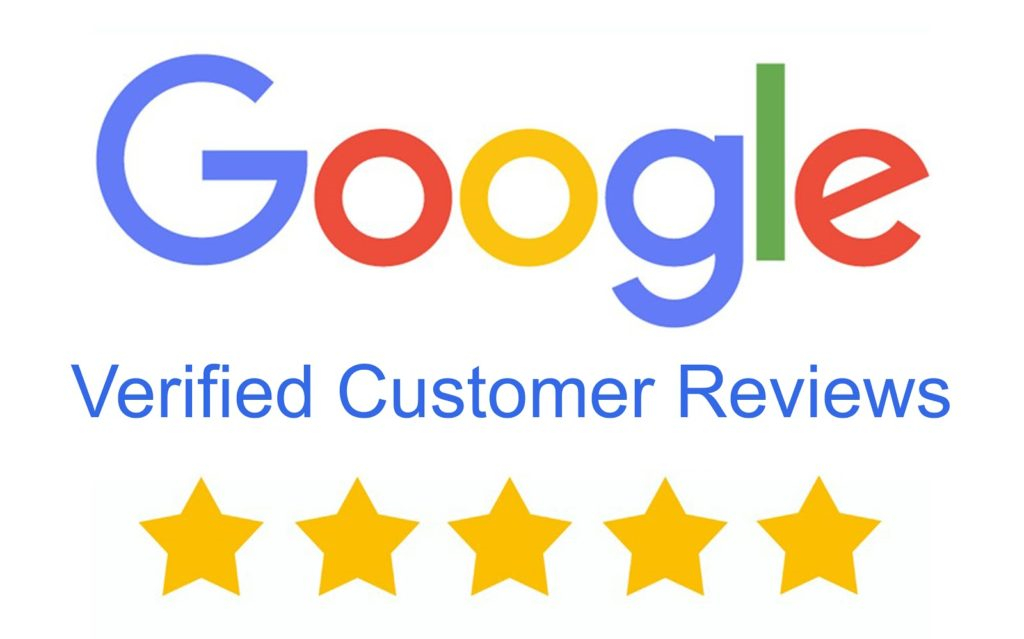ProVue How to Program Users & Permissions
(00:05):
Hi, this is Eric from Backstreet Surveillance. Today we're going to talk about how to add users to the ProVue system.
(00:12)
First, what we do is we go into the lower left part of the screen and we click our start button. We go to setup, and then from there, we're going to go to system. And under the system we have multi-user. So let's add a user. What we'll do down here is we're going to go under user edit, and then we're going to enable this user. And then after that, we're going to set a password for them. In this case, I'm just going to say admin one. And then hit enter. Down here, we're going to say admin one again to make sure we got it right and then enter. And now we're going to hit save. Now keep in mind the password it's asking for now for authentication is the admin password, and this is different from the one we're setting up. And then once you hit authenticate, that will save this information as you can see here.
(01:34)
Now what we're going to do is we're going to go to the permission side, and under permissions, you'll notice something interesting. By default, they're given all the permissions to the NVR. If you hit clear, then they have no permissions. Now, let's just say we want to give them just a few permissions, like the ability to change the auto-reboot of the system. What about the formatting of the desk? If that's checked, we can do that. We can also add backup.
(02:07)
Now, notice if we hit and just check this, it adds all the cameras. What if you just want to allow them access to one or two? That's how you do that. This is how they view the live cameras. Again, you can give them permission to view all the cameras or just some of those. And then under the playback area, you can allow them permission to playback from certain cameras or all of them. Again, all is done by checking the checkbox, and then just clicking the cameras you want will allow you just to give them permission to those cameras. If they have a PTZ camera, then again, you can allow them access to all those cameras, or maybe just one or two. And then of course, what you'd do is you would click save, and then this person will have these permissions.
(03:06)
So that is an overview of how we add permissions and a user to the system. Thanks for watching.